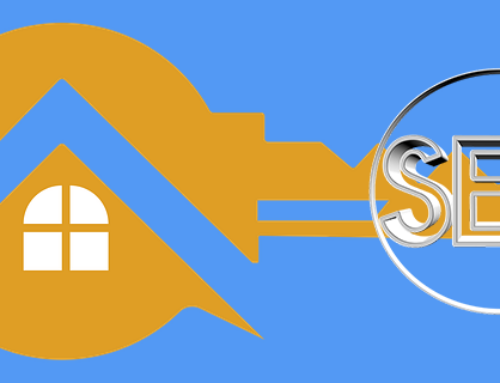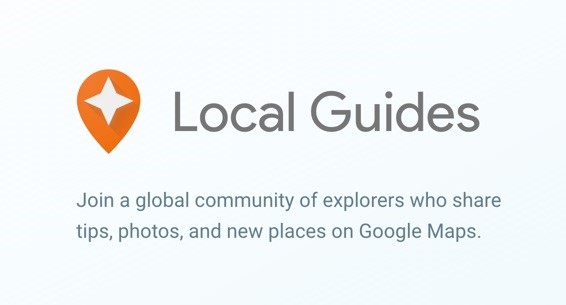 If you remember the rage about FourSquare years ago, its coming back again. But this time, Google is leading the way to create local experts and Google Maps is the platform. So set up your account on Google Local Guides and get going! If you participate a lot, (hit 50 reviews), you will be highlighted as a top reviewer on Google Maps for Apple’s iOS and Android.
If you remember the rage about FourSquare years ago, its coming back again. But this time, Google is leading the way to create local experts and Google Maps is the platform. So set up your account on Google Local Guides and get going! If you participate a lot, (hit 50 reviews), you will be highlighted as a top reviewer on Google Maps for Apple’s iOS and Android.
Why?
Well, that is only something that you can answer. Like so many other social media strategies, it needs to be something that you enjoy doing. Also, consider this – Google Maps is the most popular mobile maps product on the planet – you and your brand will show up when people are using the map. Here is something kinda funny too. A lot of broker websites use the Google Map API to map properties. Imagine if consumers on your competitor’s website saw your name next to popular area hotspots surrounding listings. Funny right? (PS. If you are worried about this happening on your website – talk to your website vendor – they may need to upgrade you to premium maps).
With Local Guides, you get points for validating things like writing reviews, validating that a business is still in business, validating their hours of operation, taking photos, adding new places, etc. If you do a really good job, you get badges and can become something like the Mayor of your community.
Curate Neighborhood Experiences
Local Guides have another feature that allows you to create lists. These can be a very cool way to give a new home owner the lay of the land around their home. Here’s how.
Create A Neighborhood Map
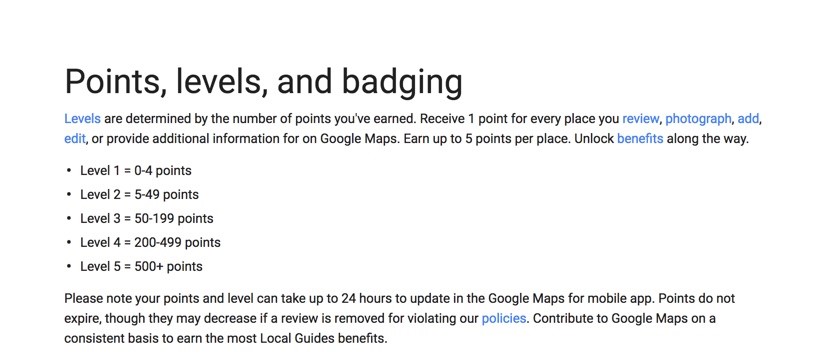
- Open the Google Maps App.
- Tap Menu – Your Place – Saved
- In the bottom right tap Add +
- Enter the name and description of your Neighborhood
- Tap Save
Adding Places to the Neighborhood
- Open the Google Maps App
- Search for a place or tap it on the map
- At the bottom, tap the place’s name or address
- Tap Save
- Chose a list. To create a new list, tap New List +
Share List
- Open the Google Maps App
- Tap Menu – Your Places – Saved
- Next to the list you want to share, tap More – Choose Option
- Hide/Show on your map
- Share List
When you share the list with a client, they will be able to add it to their Google Maps and see all of the places you have highlighted on Google Maps – Add your favorite grocery store, dry cleaners, gas station, movie theatre, coffee shop, restaurants, and especially, YOUR OFFICE!
Good Luck – and if you are ever in Arroyo Grande, California – I would be happy to share my maps with you!