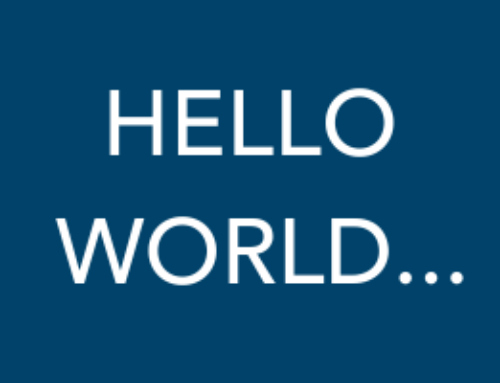Until around the year 1999, I was a loyal and steadfast fan of IBM Thinkpads. The most coveted feature: a red mouse button positioned in the middle of the keyboard, nestled between the G-H-and-B. I carried two handheld devices, my Motorola flip phone and my palm pilot.
Until around the year 1999, I was a loyal and steadfast fan of IBM Thinkpads. The most coveted feature: a red mouse button positioned in the middle of the keyboard, nestled between the G-H-and-B. I carried two handheld devices, my Motorola flip phone and my palm pilot.
As an Associate at Resource Capitalist, a venture capital firm, I was tasked with getting a MacBook so that we would have a machine for software testing. That task abruptly ended my relationship with the Thinkpad. My flip phone became a palm phone for awhile until the Blackberry phone came out. That arrangement lasted awhile until lo and behold, I found myself standing in line to get the first iPhone the day it was released. Folks, I cannot stress this enough: the moment I experienced the seamless integration between the iPhone and the Macbook for the first time, my life changed for the better.
Today I run a MacBook Pro, an iPad Pro, and an iPhone 11 Pro. iCloud optimizes my capability to efficiently and effectively manage my life from any device. But there is more. I started using a few pieces of native Apple software that work beautifully for project management across these three devices that you may not have tried yet in this context.
Reminder App
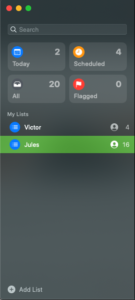
I have three people on my admin team and on any given day, there are dozens of details needing follow-up. We use Insightly as a project management software for team collaboration, but my assistant and I use Reminders for the little things– set this appointment, follow up with this, pick up the dog from the groomer, schedule flights, etc. These items are too trivial for tracking in Insightly CRM, a process which is in itself a task. Using Reminders allows us to track and share memos on the fly so they do not fall through the cracks. My favorite feature is the integration that allows Reminders to work with Apple’s car play; I can speak to the Reminder app from my car and assign tasks to myself or members of my team through shared Reminders. Reminders also integrates with Alerts on my iPhone, so I’m alerted to new tasks. I keep the Reminder app open on all my devices at all times.
Keychain App
Thanks to the Keychain app, I have a secure place for storing highly secure usernames and passwords – A lot of usernames and passwords –! My passwords look something like Kr7j2-9hUtz*-BtzxyN and they are all different and machine generated and securely “hashtagged” (fun fact I learned this week: the scientific term for hashtag is “octothorp“). Passwords are not stored in my browser, they are stored in my Keychain. All of my devices have access to the keychain – so I can log into any webpage or SaaS application on any device – even my television, thanks to AppleTV.
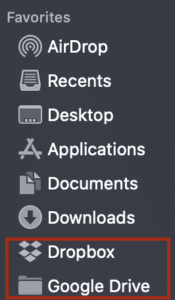
Finder
If you are like most companies, you utilize at least one cloud service for document management. In my case I have Dropbox, Google Drive, Microsoft One Drive, our inhouse open source managed file server, NextCloud, and iCloud. Adding these cloud services to your Finder menu makes it delightfully easy to access cloud documents on your computer.On your mobile devices, I use the mobile apps for each of these services as needed. I would love for Finder to be an App on my mobile devices at some point in the future. To learn how to mount these Cloud drives into Finder – do a google search for “how to add google drive to finder.”
Airdrop App
If you were a Palm user, you remember beaming data from device to device using Infrared Port. That was the feature I missed most when I abandoned Palm. Airdrop lets me drop files across devices but also push links and many other things with people around me. I probably use AirDrop to send links, photos, and documents more than text messaging.
Notes
If you have an iPad with a pen, you absolutely need to use Notes. Notes provides you with the flexibility to take notes using your handwriting, keyboard, embed photos, videos, or all of the above in the same note. Like everything else we have discussed here, once you create a note it is available on all of your devices thanks to the constant sync from iCloud. When I need to take a note during a conversation I normally use my iPhone. At conferences or trainings, I rarely bring my MacBook anymore – I bring the iPad and use Notes to capture important take-aways, grab photos of presentation slides, even record the speaker. I tend to use Notes on my MacBook when I am in the office or at home on a phone call. Again, the great thing is that these notes are shared across all of my devices so they are always at my finger tips, and of course I can share the notes in every possible way – Airdrop, text, email, social media, open them in a Google Doc or whatever.
Have some Apple Apps that you love? – Feel free to leave a comment below and tell us why you love them.